The definitive guide to reset or restore jobs and cargos
Do jobs or cargoes appear but none of them fits what you have in mind? Do you enter TruckersMP and when you want to take a job or load you get the following message: "unable to find jobs matching your filters"?
Here we have the solution!
Imagine that you have your profile created in single player mode, where everything works normally. Once you enter TruckersMP you realize that you do not have jobs available. Why is this happening?
What happens? The "game time or game time" of your profile created in single player mode is totally different from TruckersMP. For example: In your single player profile mode you played 15 minutes (real) and 3 hours have passed in the game (fake), if you connect that profile to TruckersMP the time will advance more than 6000+ days, this will make your initial profile Make a time jump from 3 hours to 144,000 hours in an instant. Obviously this will cause chaos in your profile, leaving you without jobs because mainly the game does not generate loads for so long in the future.
To recover your jobs you have two options:
2. Find the file "config.cfg", right click on it and select "Open with":
3. Uncheck the option "Always use this app to open .cfg files" and then press "More Apps":
4. Select "Notepad" and press "OK":
5. Go to "Edit", select the "Find" option:
6. In the search field type "g_developer" and edit the value to "1":
7. Also in the same search field write "g_console" and edit the value to "1":
8. Save the changes:
10. Now it will be necessary to synchronize the current time of the TruckersMP servers. For this case we will use a generic procedure that works for everyone, both for those who have thousands of trucks/garages and for those who have absolutely nothing. Click on "About" and then on "Truck Browser":
11. Once it finishes loading, click on "Leave":
12. Wait for the game to connect to the servers, check the message log in the lower left corner. If it puts you in a queue you should wait until it connects. It will be all ready when the last message is "Connection established!":
13. Now being in the main screen press the console key:
14. A console window will open, we are only interested in the text field in which you will place the following:
uset g_force_economy_reset "1"
Once the command is written correctly, press the "Enter or Enter" key. To close the console window press again the same key with which you opened it.
15. Now you must leave the game, press "Quit":
16. Once you have left, go back into the game via TruckersMP and you should have the jobs fully working:
Note: Consider that you must repeat steps 9 through 16 each time you run out of available jobs. If you want an option that has fewer steps, read the following, although it has some extra requirements.
2. Wait until the game connects with the servers, check the message log in the lower left corner. If it puts you in a queue you should wait until it connects. It will be all ready when the last message is "Connection established!":
3. When the game finishes loading, return to the main screen. Select "Company Manager" and then "Garage Manager."
4. Select any garage, preferably the farthest you have and make a "Quick travel".
5. Once the travel has been successful, you will have your jobs up to date. If they still do not appear you should travel to another garage until they appear. You will be able to move freely back to your initial garage or wherever you want and the jobs will continue there.
Greetings!
Here we have the solution!
Imagine that you have your profile created in single player mode, where everything works normally. Once you enter TruckersMP you realize that you do not have jobs available. Why is this happening?
What happens? The "game time or game time" of your profile created in single player mode is totally different from TruckersMP. For example: In your single player profile mode you played 15 minutes (real) and 3 hours have passed in the game (fake), if you connect that profile to TruckersMP the time will advance more than 6000+ days, this will make your initial profile Make a time jump from 3 hours to 144,000 hours in an instant. Obviously this will cause chaos in your profile, leaving you without jobs because mainly the game does not generate loads for so long in the future.
To recover your jobs you have two options:
- Option 1: Required for profiles without trucks or garages.
- Option 2: Only available if you have at least 1 truck and two garages.
Option 1: Restore the economy
This option is useful for all cases:- You have 0 or more trucks.
- You have 0 or more garages.
- You have 0 or more trailers.
- You have 0 or more drivers.
Activate developer options:
1. For Euro Truck Simulator 2 enter "This PC -> Documents -> Euro Truck Simulator 2". For American Truck Simulator enter "This PC -> Documents -> American Truck Simulator".2. Find the file "config.cfg", right click on it and select "Open with":
3. Uncheck the option "Always use this app to open .cfg files" and then press "More Apps":
4. Select "Notepad" and press "OK":
5. Go to "Edit", select the "Find" option:
6. In the search field type "g_developer" and edit the value to "1":
7. Also in the same search field write "g_console" and edit the value to "1":
8. Save the changes:
Update game time and restore jobs:
9. Enter the game via TruckersMP, log in with your account, enter your profile and wait until it finishes loading.10. Now it will be necessary to synchronize the current time of the TruckersMP servers. For this case we will use a generic procedure that works for everyone, both for those who have thousands of trucks/garages and for those who have absolutely nothing. Click on "About" and then on "Truck Browser":
11. Once it finishes loading, click on "Leave":
12. Wait for the game to connect to the servers, check the message log in the lower left corner. If it puts you in a queue you should wait until it connects. It will be all ready when the last message is "Connection established!":
13. Now being in the main screen press the console key:
14. A console window will open, we are only interested in the text field in which you will place the following:
uset g_force_economy_reset "1"
Once the command is written correctly, press the "Enter or Enter" key. To close the console window press again the same key with which you opened it.
15. Now you must leave the game, press "Quit":
16. Once you have left, go back into the game via TruckersMP and you should have the jobs fully working:
Note: Consider that you must repeat steps 9 through 16 each time you run out of available jobs. If you want an option that has fewer steps, read the following, although it has some extra requirements.
Option 2: Advance in time
This option is only useful in certain cases:- You have 1 or more trucks.
- You have 2 or more garages.
- You have 0 or more trailers.
- You have 0 or more drivers.
Quick Travel
1. Enter the game via TruckersMP. In the main screen you should go to your truck, select "Drive".2. Wait until the game connects with the servers, check the message log in the lower left corner. If it puts you in a queue you should wait until it connects. It will be all ready when the last message is "Connection established!":
3. When the game finishes loading, return to the main screen. Select "Company Manager" and then "Garage Manager."
4. Select any garage, preferably the farthest you have and make a "Quick travel".
5. Once the travel has been successful, you will have your jobs up to date. If they still do not appear you should travel to another garage until they appear. You will be able to move freely back to your initial garage or wherever you want and the jobs will continue there.
Greetings!












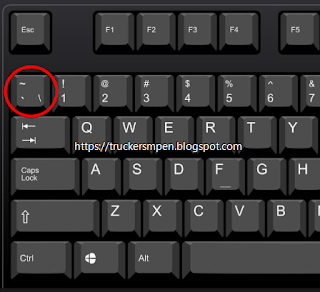









Comments
Post a Comment